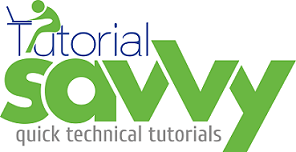- Mongo Database is a document oriented database.It is not like traditional Relational Database such as Oracle, MySql, Sybase .
- Mongo Database has implemented the JSON(JavaScript Object Notation) concept .
- Mongo database has 64 bit and 32 bit installation.Though after 2.0.6 it does not support 32 bit machine.
- Here we will see how to install Mongo in a windows xp machine.
- Mongo database download link :-
http://www.mongodb.org/downloads
Installation Steps :-
- Download the mongo database and save it in a directory.It named as mongodb-win32-i386-2.0.6.
- Open the Command prompt (cmd) and change the directory to mongodb-win32-i386-2.0.6 and follow the below steps shown in screenshot :-
In above Screenshot,
- F:mymongodb folder is created , Here the the mongodb will be installed as data base .
- Change the current directory to the bin folder.
- Then run mongod.exe file with – -dbpath option. This option points the path for mongo db installation.
3. After executing the above command a pop cmd will open and configure the mongo with host and port automatically. The screenshot ,
4. If Firewall in machine is on, then a popup will come for unblocking it. Press unblock to unblock the mongo.
Verify Mongo Database Installation:-
- Check the Task Manger if mongod.exe is running or not ,
- Check the localhost with port 28017 in a browser for mongo installation ,
Installing Mongo DB as a Window Service :-
- Mongo database can be installed as service .The benefit of creating this service is to easily start and stop as regular window service,
– -logpath option is for logging all the logs from a mongodb session.
– -install option to list this service as window’s service.
– -serviceName option to name this service as user defined. Here we named it MyMongoService.
Verify the Service is Installed:-
- Run the msconfig command and see the mongo service listing or open window service from control panel,
Control Panel > Administrative Tools >Services ,
- The Log file mymongolog.txt contains,
Creating service MyMongoService.
Service creation successful.
Service can be started from the command line via ‘net start “MyMongoService“‘.
Sun Dec 23 21:10:46 dbexit:
Sun Dec 23 21:10:46 shutdown: going to close listening sockets…
Sun Dec 23 21:10:46 shutdown: going to flush diaglog…
Sun Dec 23 21:10:46 shutdown: going to close sockets…
Sun Dec 23 21:10:46 shutdown: waiting for fs preallocator…
Sun Dec 23 21:10:46 shutdown: closing all files…
Sun Dec 23 21:10:46 closeAllFiles() finished
Sun Dec 23 21:10:46 dbexit: really exiting now
- It Shows that in log file that we can run MyMongoService by net command.
net start “MyMongoService”
This some times gives an error like sytstem error 2 has occurred . This was fixed in later version though.