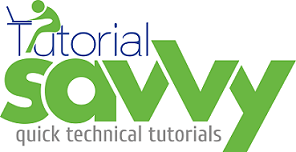- In my previous post We have learnt how to called the TypeScript Compiler-Watcher using NPM.In the previous post We have developed a Angular2 component with inline HTML template.
- In this post We will create Angular 2 component with HTML template in a separate HTML file and can be called using templateUrl property.
- In this demo, “We will learn to create Grunt Task to compile and watch Typescript file and move the template to build directory ”.
- For this demo we have to install TSD package manager.You can check my previous post to know the installation of TSD package manager.Using TSD package we can install the Angular 2 Type definition file angular2.d.ts .
- Grunt Task runner can be installed using npm install grunt --save-dev command.The following screenshot shows the terminal with Grunt installation.
- We need to install Grunt Typescript plug in using npm install grunt-typescript --save-dev command.The following screenshot shows the terminal with Grunt Typescript plug in installation.
- We need to install Grunt contrib copy plug in using npm install grunt-contrib-copy --save-dev command.The following screenshot shows the terminal with Grunt copy plug in installation.
- To define Grunt Task we have to create Gruntfile.js in the project.The content of Gruntfile.js is as follows.
module.exports = function(grunt) {
grunt.initConfig({
typescript: {
base: {
src: [
'typings/tsd.d.ts',
'dev/components/*.ts',
'dev/app.ts'
],
dest:'build',
options: {
target:'ES5',
module:'commonjs',
sourceMap:true,
watch: {
after: ['copy'],
atBegin: true
}
}
}
},
copy: {
main: {
files:[
{ expand: true,
src: 'dev/templates/*',
dest: 'build/templates/',
flatten: true,
filter: 'isFile'
},
{
expand: true,
src: 'dev/index.html',
dest: 'build/',
flatten: true,
filter: 'isFile'
}
]
}
}
});
grunt.loadNpmTasks('grunt-typescript');
grunt.loadNpmTasks('grunt-contrib-copy');
grunt.registerTask("default", ["typescript"]);
grunt.registerTask("build", ["typescript"]);
};
- The project has two main directories dev and build.The dev directory has components and templates directory with app.ts and index.html file.The project structure look like following screenshot.
- The welcome-component.ts file is present inside dev/components directory has definition for welcome component.The content of welcome-component.ts file is as follows.
import {Component, View} from 'angular2/angular2';
@Component({
selector: 'welcome'
})
@View({
templateUrl: 'templates/welcome.html'
})
export class WelcomeComponent {
name: string;
constructor() {
this.name = 'Sandeep';
}
}
- The dev/templates/welcome.html file contains the HTML markup template for welcome component.The content of welcome.html file is as follows.
<h1>Welcome {{ name }}</h1>
- The app.ts file imports the welcome component code and bootstraps the welcome component.The content of app.ts is as follows.
import {bootstrap} from 'angular2/angular2';
import {WelcomeComponent} from 'components/welcome-component';
bootstrap(WelcomeComponent);
- The index.html file contains the code to render the angular 2 component in browser.The following code shows the content of index.html file.
<html>
<head>
<title>Angular 2 Grunt task Demo</title>
<script src="https://github.jspm.io/jmcriffey/bower-traceur-runtime@0.0.87/traceur-runtime.js"></script>
<script src="https://jspm.io/system@0.16.js"></script>
<script src="https://code.angularjs.org/2.0.0-alpha.22/angular2.dev.js"></script>
</head>
<body>
<welcome></welcome>
<script>System.import("app");</script>
</body>
</html>
- The Grunt task can be started using Grunt build command.The following screenshot shows the terminal with Grunt task running.

- For any change in typescript code the watcher will listen to changes of the code and generates the compiled JavaScript.The following screenshot shows the terminal with Grunt Typescript Watcher logs.
- The Grunt task will generate the JavaScript code from typescript file and move the template and generated js to build directory.The following screenshot shows the updated project structure after build.
- The output of index.html file looks like following screenshot.
- The demo code can be downloaded from the following link.